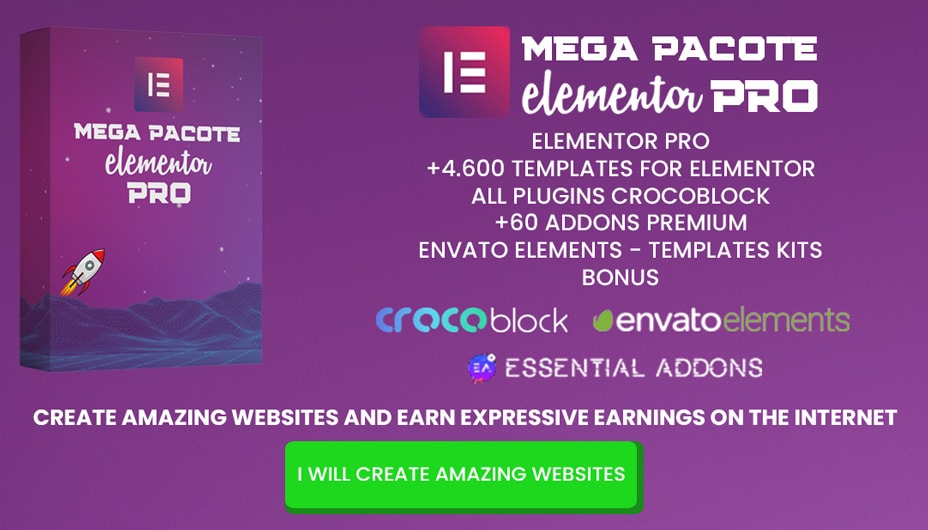Phlox Pro is a highly versatile and visually stunning multipurpose WordPress theme, specifically designed for Elementor users. With this theme, you can effortlessly build professional websites in just a few clicks, without touching a single line of code. Utilizing the latest web technologies, Phlox Pro ensures your site is fast, modern, and fully responsive.
WordPress Theme Details
| Name | Phlox Pro |
|---|---|
| Type | WordPress Theme |
| Version | 5.17.7 |
| File Name | phlox-pro |
| File Type | .zip (Archive, extract before use) |
| File Host | Mediafire.com |
| Updated On | 2 months ago |
Why Choose Phlox Pro?
Phlox Pro comes packed with over 9 premium plugins including Elementor Pro, Visual Composer, Master Slider, Ultimate Addons, and more. It also provides 93+ pre-designed templates, ready to use for any niche. Whether you want a portfolio, blog, online store, or corporate site, Phlox Pro offers a professional layout for every project.
Core Features of Phlox Pro WordPress Theme
-
Responsive Design: Perfectly adapts to all devices.
-
Page Builders: Compatible with SiteOrigin and Elementor.
-
Social Media Integration: Instagram Feed & Custom Facebook Feed.
-
SEO Optimization: Fully compatible with Yoast SEO and other SEO tools.
-
Performance: Autoptimize for faster loading times.
-
Content & Engagement: Recent Tweets Widget, Popular Posts, Related Posts, WP ULike.
-
Media Galleries: Flickr Justified Gallery & Visual CSS Style Editor.
-
Forms & Marketing: Contact Form 7, MailChimp for WordPress.
-
E-commerce Ready: Fully compatible with WooCommerce.
-
Ad-Ready & Customizable: Easily place ads and modify styles visually.
Phlox Pro v5.17.7 – Changelog (What’s New)
-
[Fix]: Fixed translation hook warnings in WordPress 6.8.0.
-
Performance Updates: Improved responsiveness and loading speed.
-
Compatibility: Ensured full support for latest WordPress and plugin versions.
Live Demo & Sales Page
Check the live demo and official sales page to explore the full potential of Phlox Pro:
Phlox Pro Live Demo
Download Phlox Pro Latest Version
How to Manually Install a WordPress Theme:
-
Go to the left-hand menu Appearance > Themes, then click Add New.
-
At the top of the screen, click the Upload Theme tab.
-
Select the
.zipfile of the theme you want to update. -
Click the Install Now button.
-
Then click the Activate button
How to Manually Update a WordPress Theme:
-
Log in to your WordPress site.
-
Go to the left-hand menu Appearance > Themes, then click Add New.
-
At the top of the screen, click the Upload Theme tab.
-
Select the
.zipfile of the theme you want to update. -
Click the Install Now button.
-
Then click the Replace current with uploaded button.